Have you saved lots of movies on your PC? Have you ever planned to enjoy them in your spare time? I like to enjoy films on my iPad on the go. I usually rip movies from the DVD discs. I have stored hundrands of movies on my PC. I am so frustrated with iTunes, because it usually gets some errors during the syncing. I searched the Internet and asked friends for help. Fortunately, I find an appropriate app on the App Store which is much easier than iTunes. The iPhone Photo Transfer can not only transfer photos from iPhone to other devices, it also can transfer videos between some other devices, such as iPad and computer, iPhone and iPad, iPad and iPod, iPhone and computer, etc. Then I will give a brief introduction on how to transfer movies from PC to iPad mini with the iPhone Photo Transfer.
1. Download iPhone Photo Transfer and install it to iPad mini.
It is available on the App Store. Make sure your iPad mini and PC are connected to the same WiFi network.
2. Run the app on iPad.
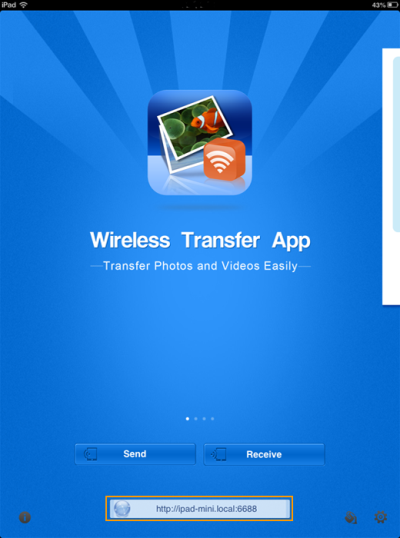 3. Tap the “Receive” button. Then select “Receive from Computer”
3. Tap the “Receive” button. Then select “Receive from Computer”
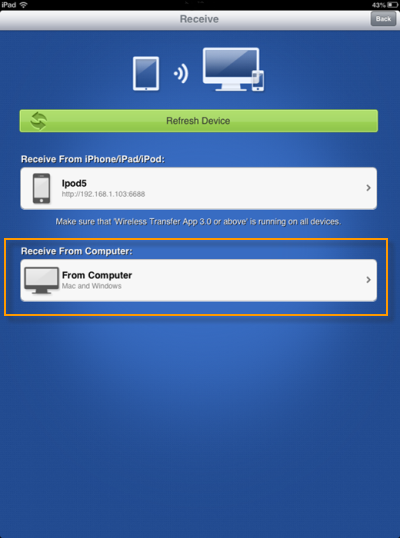 There are two addresses.
There are two addresses.
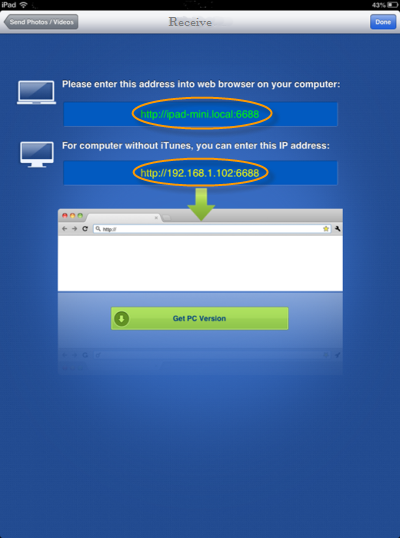 4. Open a Web browser on PC (Internet Explorer, Firefox, Google Chrome,Opera etc). Then input one of the above two addresses as exactly as shown on the screenshot.
4. Open a Web browser on PC (Internet Explorer, Firefox, Google Chrome,Opera etc). Then input one of the above two addresses as exactly as shown on the screenshot.
5. Tap the “Upload Images & Videos” button.
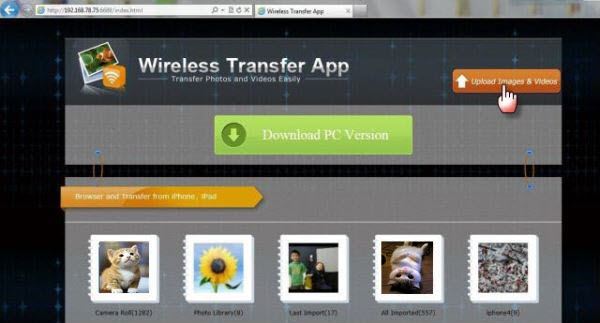 You can select an existing album or create a new album for the new movies. Click the “Upload” button to select the movies you would like to upload from PC.
You can select an existing album or create a new album for the new movies. Click the “Upload” button to select the movies you would like to upload from PC.
Then you can download those movies very quickly.
Moreover, those movies must be in the iPad-compatible format, such as MP4, M4V, etc.
If you are interested the app very much, you can go to the iPhone Photo Transfer site to get some more detailed information.
